YOUTUBE now Showing hashtags on Title
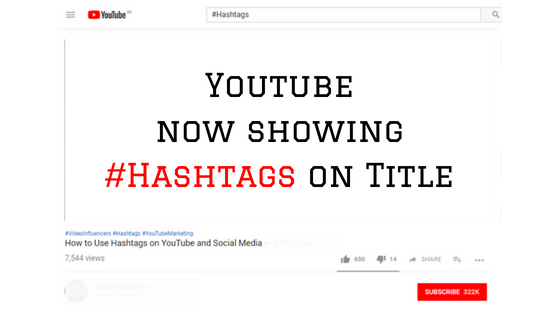
Youtube is now showing video result from hashtags also so your users can find you using hashtags. YouTube created some policies to be followed for using hashtags. A hashtag can be seen above video Title. Top trending hashtags of current video will be highlighted by YouTube automatically in blue color. In case you don’t add any hashtag. YouTube will find automatically from the description and make them you hashtags. YOUTUBE HASHTAG policies : 1. No Spaces 2. NO misleading content 3. No Hate Speech 4. NO Harassment 5. No over tagging 6. No Vulgar languages 7. No Sexual content You can add hashtags to the title and in the description as per YouTube updates this feature is still pending on IOS. This feature is currently only on Android and browsers. For users hashtag will bring a whole new experience of searching related videos from hashtags. Take your youtube channel to the next level contact V Launch Digital the leading technology and digital marketi

